Windows apps with DecSoft's App Builder
![]() With DecSoft App Builder we can create apps that can run, without any dependency, in all the modern desktop and mobile browsers. Also is possible to create WebExtensions for the same modern mobile and desktop browsers. Thanks to the integration with Apache Cordova, with DecSoft App Builder we can also create apps for the Android platform and the iOS platform.
With DecSoft App Builder we can create apps that can run, without any dependency, in all the modern desktop and mobile browsers. Also is possible to create WebExtensions for the same modern mobile and desktop browsers. Thanks to the integration with Apache Cordova, with DecSoft App Builder we can also create apps for the Android platform and the iOS platform.
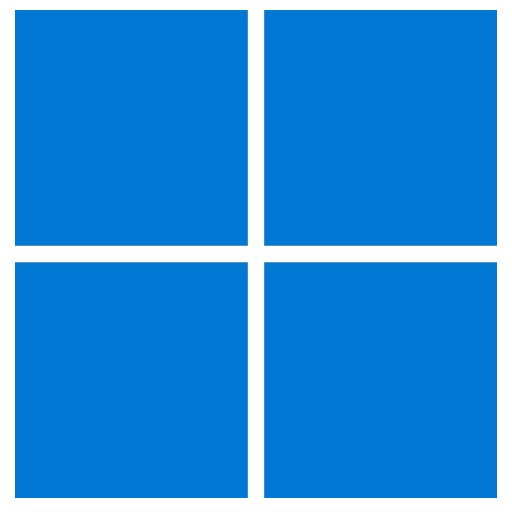 The above platforms appear quite interesting, but, what about the Microsoft platform? Can DecSoft App Builder create apps for the Microsoft platform? The answer is yes. Again, thanks to the integration with Apache Cordova, with DecSoft App Builder we can create apps for Microsoft platform, in particular, we can create apps for the Universal Windows Platform.
The above platforms appear quite interesting, but, what about the Microsoft platform? Can DecSoft App Builder create apps for the Microsoft platform? The answer is yes. Again, thanks to the integration with Apache Cordova, with DecSoft App Builder we can create apps for Microsoft platform, in particular, we can create apps for the Universal Windows Platform.
The above mean that we can create apps to be deployed in Windows 10 PCs and tablets, for example. And we can do it in various ways, for example, we can upload our apps into the Microsoft Windows Store, but, we can also deploy the apps without the need to upload it to that store. That apps can be installed in the system and appear like others in the Windows's menu.
Platform requirements
In order to create Windows Universal Platform apps from our AB apps, we need to download and install Microsoft Visual Studio. The "Community" edition of Visual Studio is enough for our purposes now. Download Visual Studio and install it in your computer.
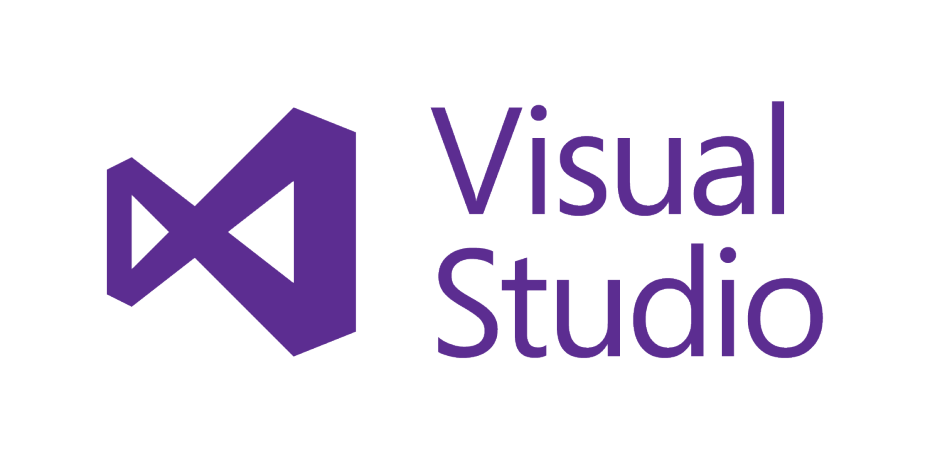
The AB integration
In order to create the appropriate stuff for Apache Cordova for Windows, we must open the app's options dialog and then goto the Cordova - General tab and check the "Create a Cordova config file", and, in this case, check also the "Windows" checkbox under the "Batch files" group. Just what you can see in the below image:
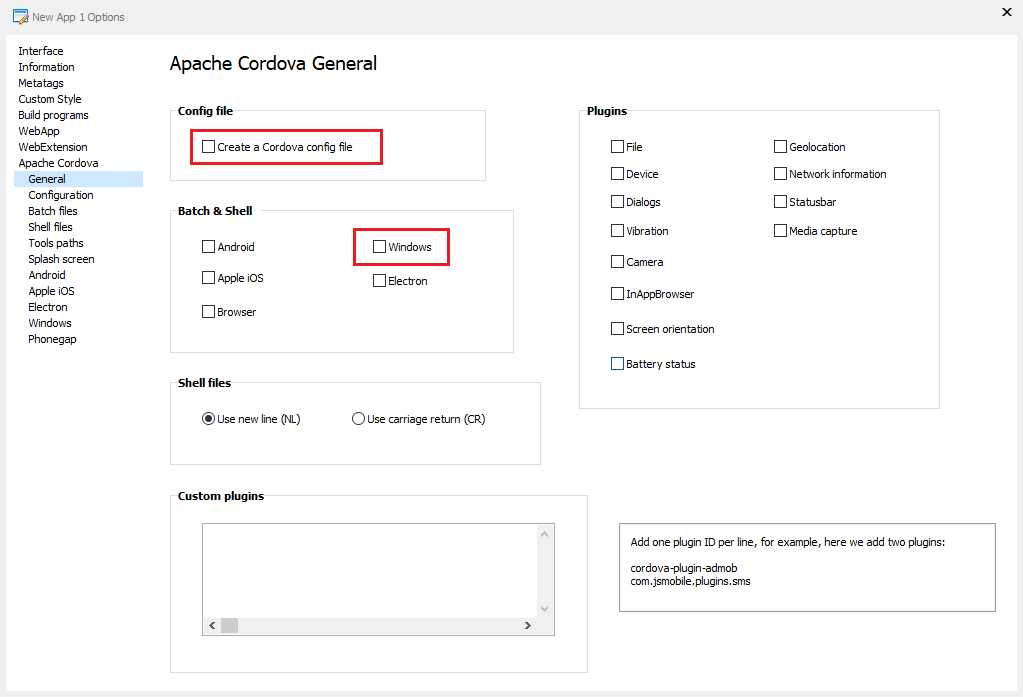
Compile the app
Once we compile our AB app, and, since we setup the appropriate options (see above) the right Apache Cordova icons, splash screens, configuration file and BAT files has been generated by AB, as you can see in the below image:
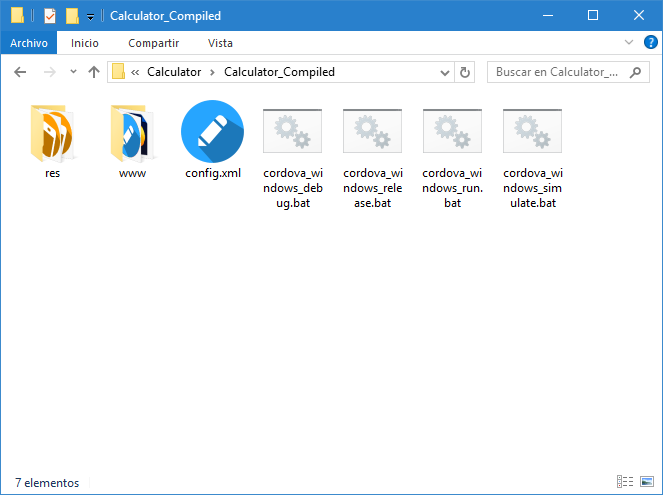
Visual Studio project
We can now execute one of the above BAT files in order let Apache Cordova to create the Visual Studio project for our app. We can execute the "cordova_windows_release.bat" file, for example, and let Apache Cordova the prepare the right Visual Studio project for our app. Don't worry right now if the Cordova command line produce some warnings right now, just wait to the command line to finish. Then you can see the below files in the compiled folder of your app:
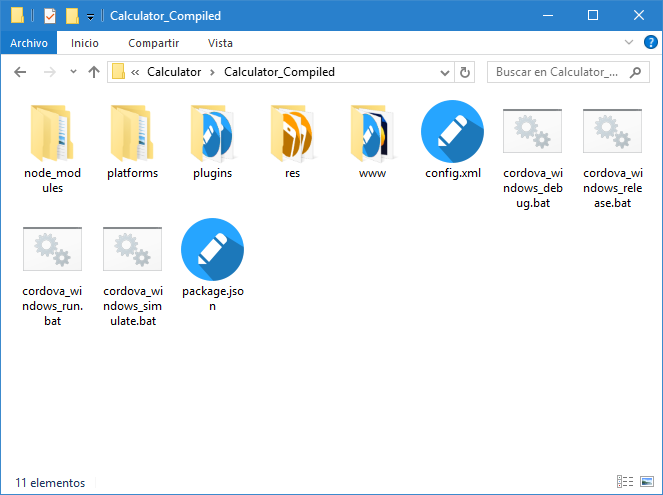
Navigate now to "platform / windows" and you can see the Visual Studio project already created:
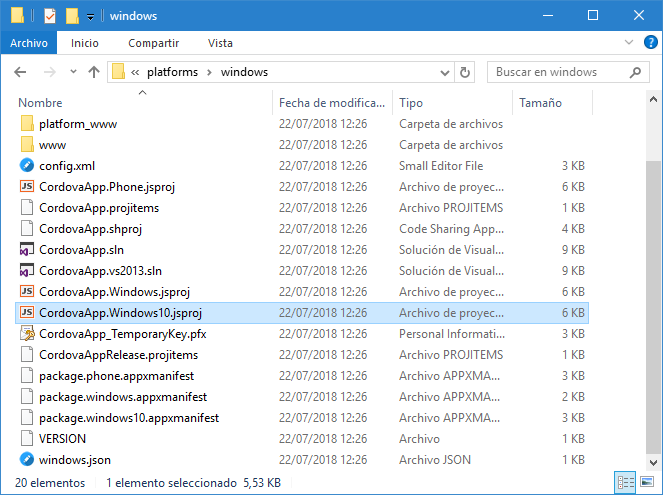
Double click the "CordovaApp.Windows10.jsproj" file in order to open the project in Visual Studio. Once you do that, you can see the project opened in Visual Studio like below:
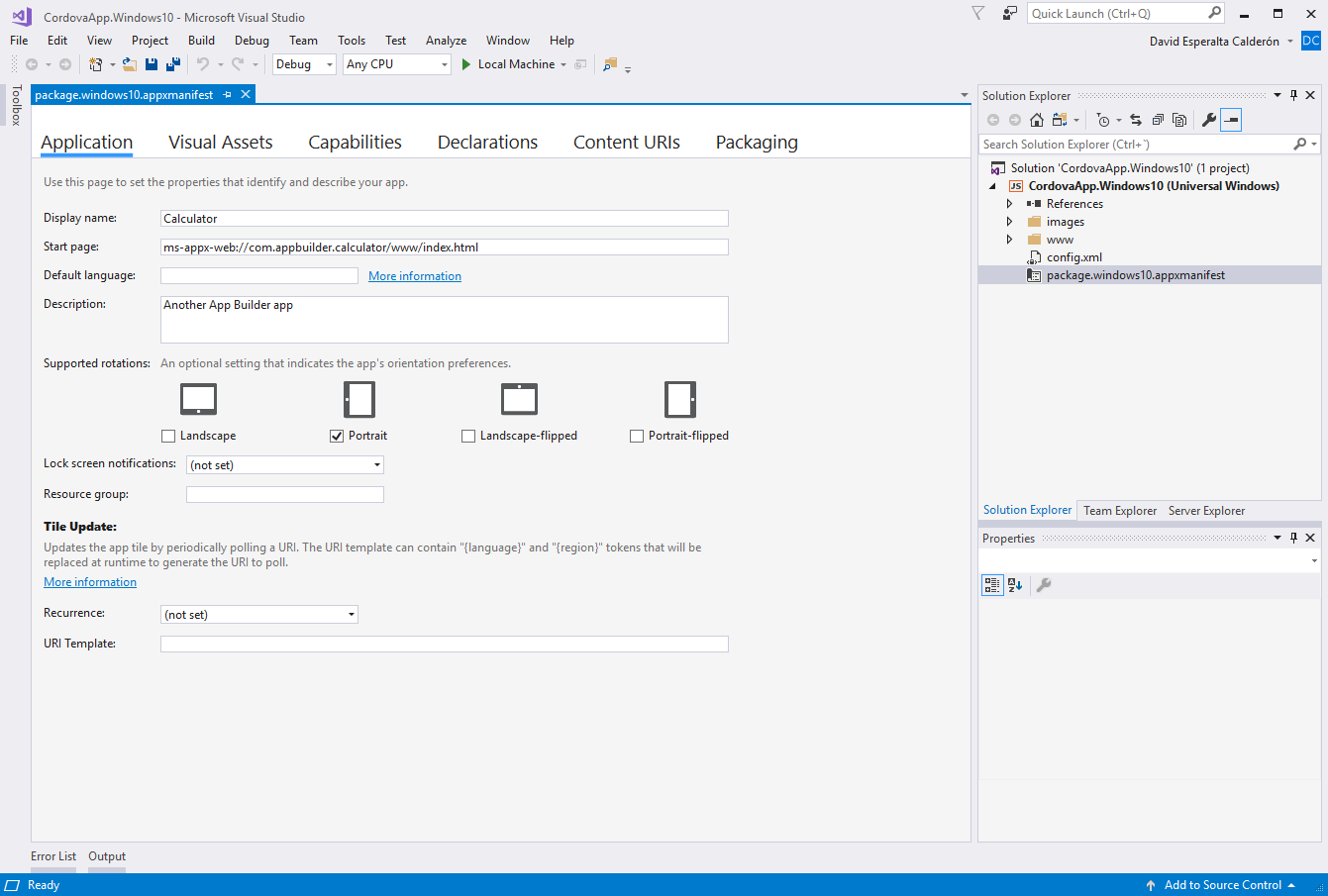
Congratulations!
At this time you can start to debug your app in Windows. Just press the "Local machine" button and the Calculator sample app will be run. This blog posts is not an exhaustive guide, but, using Visual Studio, we can also prepare the package of our apps, get it ready to be distributed in the Microsoft Windows Store or by ourself.
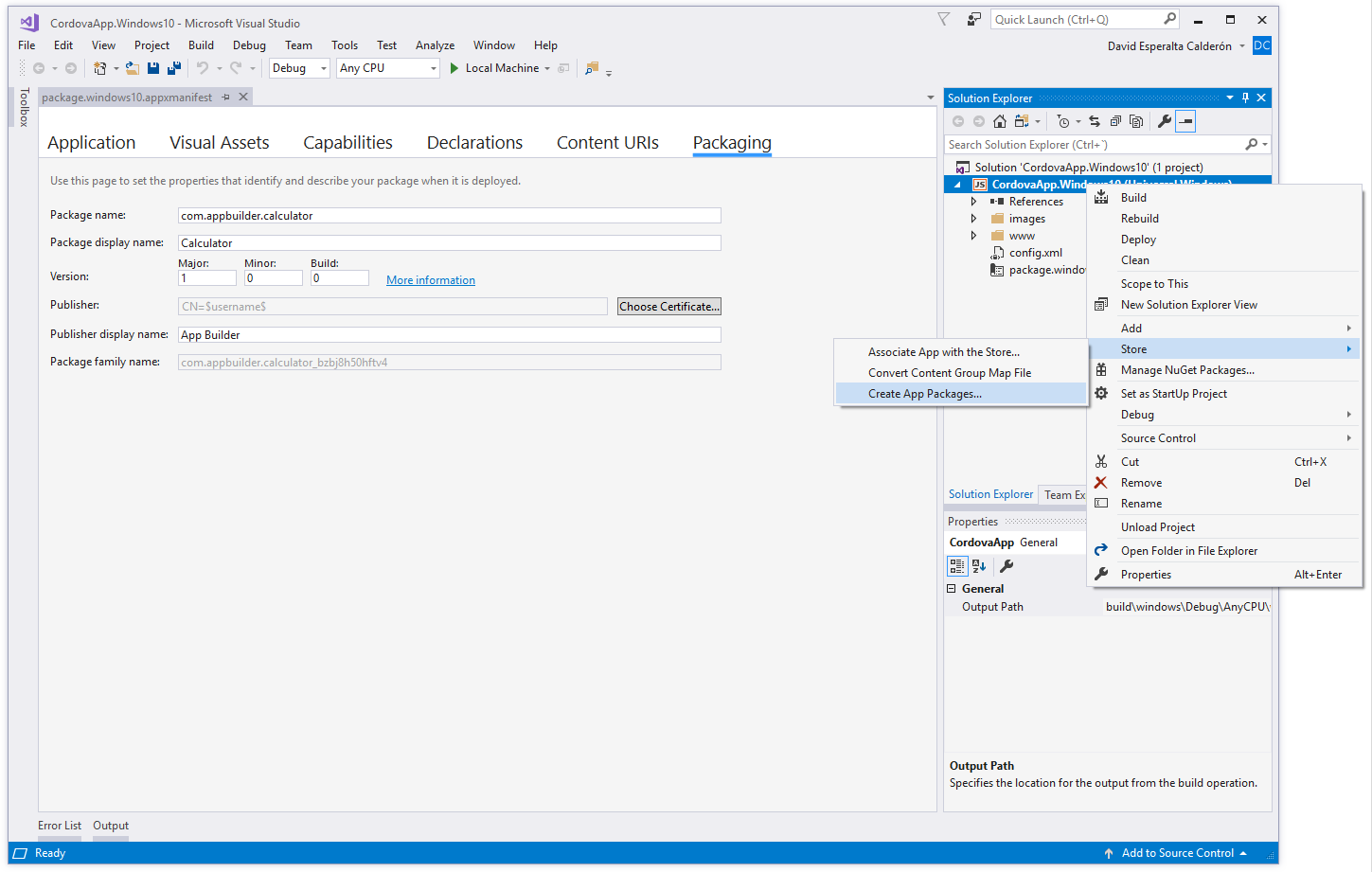
Conclusion
With DecSoft App Builder and the help of Apache Cordova and Microsoft Visual Studio, we can get our apps ready to be deployed as Windows Universal Platform apps, for example, to be distributed for Windows 10 computers. Remember that our app still to have the same base code: with the same base code we can create apps for all the modern mobile and desktop browsers, and, additionally, with the help of Apache Cordova, we can also prepare our apps to be run in Android, iOS, Windows and other platforms.

